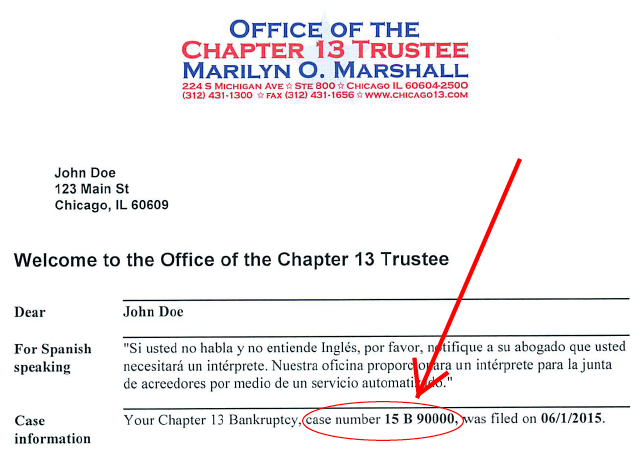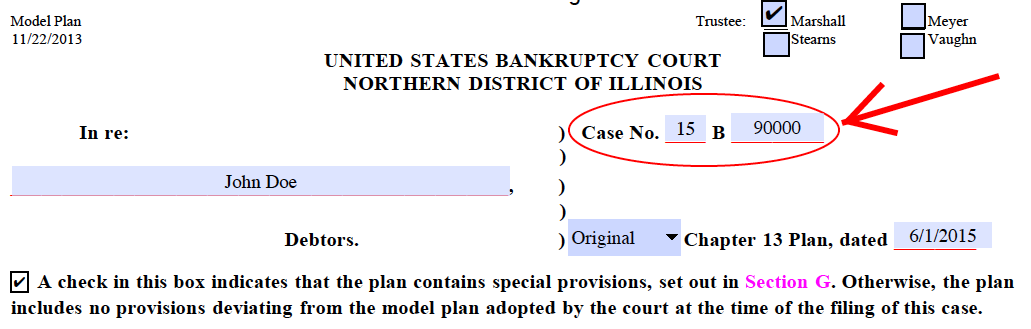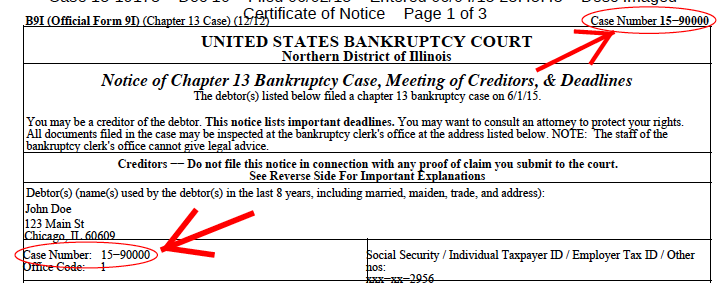[Home][E-Pay Online Payment Center] [E-Pay Reference Guide][E-Pay FAQ]
 E-Pay Reference Guide
E-Pay Reference Guide
Have a question? Contact Us Email support is available during regular business hours (Monday through Friday, 9:00 A.M. to 4:00 P.M.)
The E-Pay online payment system is a secure, convenient alternative to the use of cashier's checks and money orders to make Chapter 13 plan payments. Payments are made to the Trustee electronically by using your checking or savings account.
This electronic payment system, developed in conjunction with my bank, Truist Bank, provides a verifiable, trustworthy, and an expedited payment option. This system is optional - if you choose not to use it, you may continue to send cashier's checks or money orders to my lockbox to make your Chapter 13 plan payments,
or you may have your plan payments made using a payroll deduction order through your employer.
Benefits of the Online Payment System
- The ability to make Chapter 13 plan payments from any location, at any time of day, as long as you have Internet access.
- Save time and money by not having to purchase and mail cashier's checks or money orders.
- Payments made before 4:00 PM Central Time will be credited to your bankruptcy case the next business day.
In order to use E-Pay you must have the following information:
- You must have a PC or MAC computer capable of accessing the Internet.
- You must know your bankruptcy case number.
- You must know the last four digits of your Social Security number.
- You must have a checking or saving account.
- You must have a valid email address.
How to Register
- Go to the Chapter 13 Trustee's website at Chapter 13 Trustee's Website.
- Click on the E-Pay link.
- Select the red "Enroll in E-Pay" button.
- Complete the Registration Page and click Next, when done.
HINT: For your USERNAME, we strongly recommend that you use your complete email address (if 20 characters or less) or the portion of your email address prior to the @ symbol (if more than 20 characters), as
that will help in remembering your USERNAME each time you access the system. Your USERNAME must be 20 characters or less.
- The next page will ask for your Online Payment ID. Your Online Payment ID is a combination of your seven-digit case number (year and number without the B, dash or spaces) and the last four numbers of your Social Security number (SSN).
For Example: Your case number is 15 B 33333 and your Social Security Number is 123-45-6789.
The Online Payment ID in this example would be 15333336789
- After entering your Online Payment ID twice, click Next.
- Verify your registration information is correct.
- Select Submit Registration.
How to Make your Bankruptcy Payment Online
- Go to the Chapter 13 Trustee's website at Chapter 13 Trustee's Website.
- Click on the E-Pay link.
- Select the green "Pay Online" button.
- Login to the E-Pay site using the username and password you established when you registered for E-Pay.
- Choose your Monthly Bankruptcy Payment Amount.
- Key in your Checking or Savings Account information and select what type of account it is.
Note: If you are unsure of your Checking or Savings routing and account numbers, please click on the image button to the right of the routing number field to see an example. Routing numbers are always 9 digits long and to the left of your account number.
DO NOT use a deposit slip to obtain your routing number. The deposit slip routing number is typically different from the routing number associated with the checking account.
- Select Submit Payment.
Note:There is a $1.00 convenience fee to use this electronic payment system. This fee is paid to the bank and covers the cost to the bank for providing this service. The Trustee does not receive any portion of the fee.
It's required that you use your checking or savings account information. We do not accept debit cards or credit cards as your source of payment. Using a debit card, credit card or pre-paid/payroll credit card will cause your
payment to be rejected/returned and may result in your case being ineligible for E-Pay. You will then be required to set up a payroll deduction order through your employer.
Remember to verify that your bank account has enough funds in it to cover the transaction before you start this electronic payment process. If you submit a payment without having enough funds in your bank account to cover the transaction,
the result most likely will be a Non-Sufficient Funds transaction. If this occurs, your bank account will be overdrawn and you may incur charges at your bank. IN ADDITION, IF YOUR PAYMENT IS RETURNED FOR NON-SUFFICIENT FUNDS, OR ANY OTHER REASON,
YOUR E-PAY ONLINE ACCOUNT WILL BE LOCKED AND YOU NO LONGER WILL HAVE THE OPTION OF USING THE E-PAY ONLINE SYSTEM TO MAKE YOUR CHAPTER 13 PLAN PAYMENTS. You then will be required to make your monthly plan payment by using a cashier's check or a money order, or you may be required to set up a payroll deduction order through your employer.
What is my Online Payment ID?
Your Online Payment ID is a combination of your seven-digit case number (year and number without the B, dash or spaces) and the last four numbers of your Social Security number (SSN).
For Example: Your case number is 23 B 33333 and your Social Security Number is 123-45-6789.
The Online Payment ID in this example would be 23333336789.
What is my bankruptcy case number?
Below are three examples of documents you may have received which may be helpful to you in identifying your bankruptcy case number. The case number is highlighted on each document.
Please note that the case number below IS NOT YOUR CASE NUMBER, but is simply an example. When you enter your case number in the Trustee's E-Pay Online System, as part of the E-Pay Online ID process, you should ignore any preceding or trailing letters,
as well as the dash and enter the case number as the two digit number followed by the five digit number. Your case number must be exactly seven digits. Again, the documents shown below highlight where a case number might be located on a document you may have
received from the Trustee, your Attorney, or the Bankruptcy Court:
- Welcome Letter from your Trustee
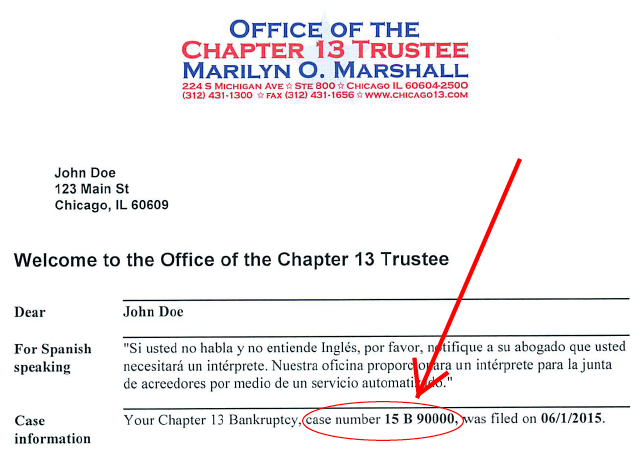
- Chapter 13 Model Plan
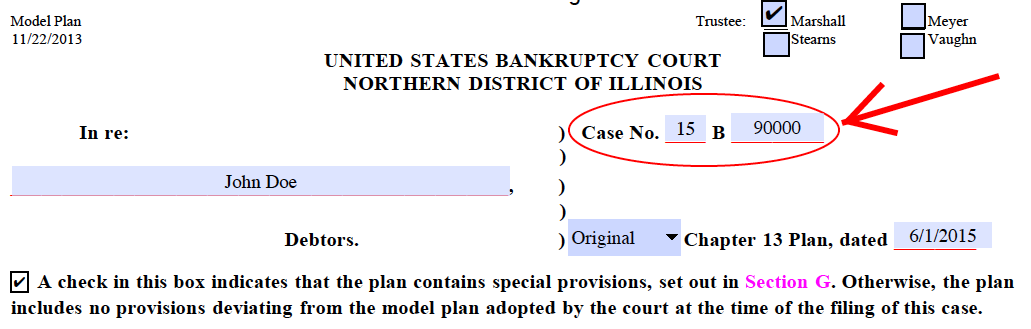
- Notice of Chapter 13 Bankruptcy Case, Meeting of Creditors, & Deadlines
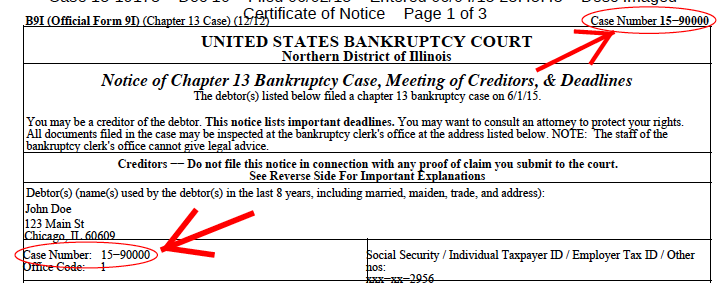
For questions or help
Contact Us Email support is available during regular business hours (Monday through Friday, 9:00 A.M. to 4:00 P.M.)
or visit E-Pay Frequently Asked Questions.
Return to E-Pay Online Payment Center
ePay_ReferenceGuide.html -- Revised: 10/5/23
[Home][E-Pay Online Payment Center] [E-Pay Reference Guide][E-Pay FAQ]